 Mosaizer XV / Video -
Help Mosaizer XV / Video -
Help |
 Mosaizer XV / Video -
Help
Mosaizer XV / Video -
Help
Smart patterns
Smart patterns Smart pattern controls There are two groups of controls: 'Smart patterns' and
'Smart mask'. The first is explained here, the second in the next
chapter. Number of levels How to find a good combination of levels and cell amounts Accuracy Additional functionality Cell edit and
replacement From good to great
Smart patterns are rectangular tile patterns but with different tile sizes. These patterns are sometimes referred to
as adaptive patterns or even as a 'photo collage'. The size depends on the need to have a smaller tile for
that part of the pictures. For instance for areas with large colour changes, or more accurately expressed: changes in
hue, saturation and/or luminance. There is a big advantage: to create a good photo mosaic fewer tiles are required
and only when details are needed smaller tiles will be used. The overall impression of the mosaic result becomes more
brilliant. The (slight) disadvantage is that it takes longer to make a photo mosaic picture. Here is an example of
the difference between an 'ordinary' photo mosaic (left) and a mosaic with a smart pattern (right). The
details are better and sharper because smaller tile sizes can be used. No blend or colourize was used in both
pictures. The full picture is available on our website, where you can zoom in and out to see the details at 1:1.
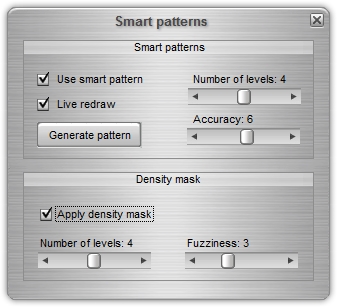
A smart pattern can
exist from 2 to 6 levels in depth. Each level adds another tile of twice the previous level size. Suppose the
standard tile size is 32 pixels, than a level 3 pattern will add tiles of 64 and 128 pixels. A larger tile size
will be used when the picture allows for areas with less colour dynamics and can be replaced with a larger
tile. A level 4 pattern would then also allow for tiles of 256 pixels. We offer 6 levels but 6 levels are
hardly required. An excellent effect can already be reached with 3 or maybe 4 levels of tile sizes. In some
cases the high levels are not even reached because the picture has no large area to apply an e.g. level 4 tile.
The default amount of levels is set to 3. In the picture below from left to right: 2 levels, 3 levels and 4
levels.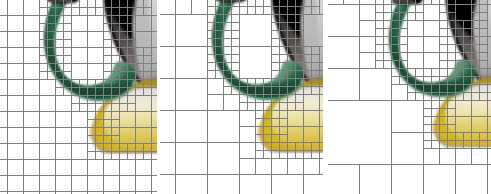
The source
file should have ideal dimensions to work well with smart pattern. This is because if the amount of tiles does
not fit in the available width or height, it will discard these tiles. To explain we will apply a pattern of
e.g. 24 pixels in cell size, and 4 levels. So the cell sizes in the smart pattern will be 24, 48, 96 and 192
pixels in size. The source file must therefore have dimensions that are multiplications of the largest tile
size: 192. A source file of dimensions 576 x 768 is then correct (3*192 x 4*192 pixels). The amount of cells on
the horizontal is a bit trial and error but for sure it should be an even number. To be precise: the amount of
tiles on the horizontal and the vertical should both be dividable by 8 (in the example of 24-48-96-192 pixels,
4 levels) to round numbers, like 32 x 24 tiles (as indicated under the source picture, top left), or 64 x 48
tiles. The amount of tiles gets quickly too high, so a bit or starting low, and see how it looks like is
generally a good approach. As a rule of thumb: find the smallest mathematically correct amount (like 32 x 24)
and then use multiplications of these amounts. That will always work correctly.
The smart
pattern is determined allowing for a certain spread of colour dynamics. A
setting of low accuracy means that the pattern easily changes to a larger tile:
the colour change may be relatively large (=
inaccurate) to allow for a cell size increase. An accurate setting means that even for minor colour changes
smaller tiles are required. The effect of the accuracy is easily demonstrated when the user slides the accuracy
bar from left to right to see the pattern effect. It's a personal choice what accuracy is needed
for the end result. The default accuracy is 6 (out of 10). Below an example of three different accuracy
values.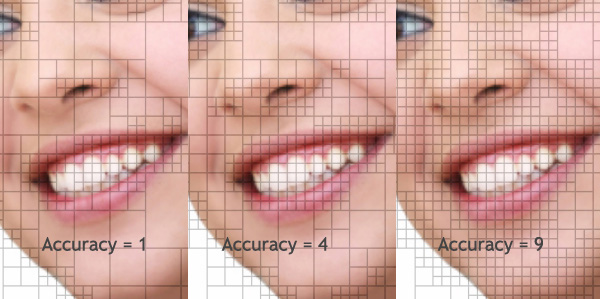
The smart pattern is much different from the regular pattern. For that reason not all
creativity tools/functions in Mosaizer XV are available for these smart patterns. Some tools are included such as the
Mosaizer, textures, cell edit/replacement, colorize and blend, quality, distance and the choices of tile matching
method. Tools that are excluded are masks, shade, tile size multiplier, random grid and non-rectangular tiles. In the
current version the smart patterns option is also not working with the engine 'Black and white optimized'.
Basically, the cell edit and replacement is the same as for the
normal patterns. There is one adaptation to allow for cell replacement of larger cell sizes: the cell that is
replaced must be selected via the left-top corner of that cell. When the user moves in
the cell that is larger than the smallest cell size, the selection can only be
made using the left-top corner. NOTE: THIS FEATURE IS
TEMPORARY UNAVAILABLE.
Several software packages are offered on the internet that does a similar photo mosaic
creation. We believe we have a strong solution for the user because of three important
reasons: